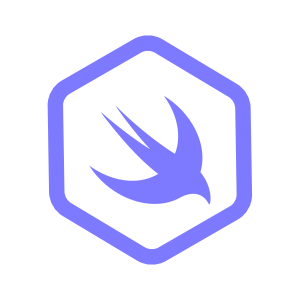Working with UDP in SwiftNIO
When you visit this website, you’re using an HTTP connection to fetch the content. HTTP/1 and HTTP/2 both use TCP sockets to establish a connection.
TCP is a helpful tool, as it provides reliability to your network connections, guaranteeing a datastream’s integrity in and delivery through receipts. These receipts, however, do incur additional overhead on the connection. When a TCP packet is lost, the connection will wait for the packet to be retransmitted before continuing. This can be a problem for applications that need to send data quickly, such as online games and audio/video calls where real-time interaction is critical. For some applications, this overhead is too much or simply unnecessary, and they prefer to use UDP instead.
What is UDP?
UDP is a core networking protocol like TCP, built on top of IPv4 and IPv6. It’s a simple protocol that omits delivery checks, which can cause data to be lost. However, this simplicity allows UDP to be faster than TCP, as it doesn’t wait for lost packets to be retransmitted.
In this tutorial, you’ll learn how to build a UDP server using SwiftNIO. You’ll build a simple UDP echo server that listens for incoming packets, reads a string, and sends them back in reverse to the client. By the end of this tutorial, you’ll know how to create a UDP server using SwiftNIO and how to send and receive UDP packets.
How UDP Works
Unlike TCP, UDP sockets don’t distinguish between client and server. Any client that sends a packet to a UDP socket needs to bind to a port to receive a response. This makes UDP a connectionless protocol, as it doesn’t establish a connection before sending data. Instead, it sends packets directly to the destination.
In order to start accepting packets, bind a UDP socket to a port:
// 1.
let server = try await DatagramBootstrap(group: NIOSingletons.posixEventLoopGroup)
// 2.
.bind(host: "0.0.0.0", port: 2048)
.flatMapThrowing { channel in
// 3.
return try NIOAsyncChannel(
wrappingChannelSynchronously: channel,
configuration: NIOAsyncChannel.Configuration(
// 4.
inboundType: AddressedEnvelope<ByteBuffer>.self,
outboundType: AddressedEnvelope<ByteBuffer>.self
)
)
}
.get()First, create a
DatagramBootstrapto open a UDP socket.Next, bind the socket to a port using the
bindmethod.Before completing the setup, transform the created
Channelby wrapping it in aNIOAsyncChannelUnlike TCP, a UDP server does not receive connections. It receives an
AddressedEnvelopecontaining aByteBufferand the sender’sSocketAddress.
Now that you’ve bound the socket, you can start receiving packets.
Receiving and Sending Packets
First, start observing the socket using executeThenClose(_:). This method will provide an inbound and outbound argument.
Inbound is a stream of incoming packets, whereas outbound is a writer that you can write packets to.
try await server.executeThenClose { inbound, outbound in
for try await var packet in inbound {
// 1.
guard let string = packet.data.readString(length: packet.data.readableBytes) else {
continue
}
// 2.
let response = ByteBuffer(string: String(string.reversed()))
// 3.
try await outbound.write(AddressedEnvelope(remoteAddress: packet.remoteAddress, data: response))
}
}Each packet received in
inboundis read into a StringThe string is reversed, and packet back into a ByteBuffer. This is not very optimised, nor a real use case, but serves a as simple example.
The packet is written back, addressed to the
remoteAddressthat sent the original packet.
Testing the Server
The nc (NetCat) command is a popular tool for managing network connections. Its main use is to establish and handle them. After your code is ready, start the app on your Mac, and run the following command in your terminal:
echo "Hello, UDP" | nc -u 127.0.0.1 2048 -p 2049-ucreates a UDP socket with NetCat127.0.0.1 2048is the IP address of your UDP server-p 2049is the port number where you’re receiving replies
You’ll now see the following in your terminal window:
PDU ,olleHRelated posts
Faster GitHub Actions CI for Swift Projects
How we reduced Vapor’s Penny Bot CI times to go from 10 and 14.5 minutes to 4 and 3 minutes.
Hummingbird and CORS
Learn how to use Hummingbird and CORS in Swift
Beginner's Guide to Protocol Buffers and gRPC with Swift
Learn Protocol Buffers and gRPC with Swift in this easy, step-by-step beginner's guide.
Using Hummingbird's Request Contexts
Learn about request contexts in Hummingbird and how to use them.
How to Build a Proxy Server with Hummingbird
Learn how to leverage the flexibility and performance of Hummingbird to build a proxy server.
Getting Started with Hummingbird
Learn how to get started with Hummingbird 2, the modern Swift Web Framework.