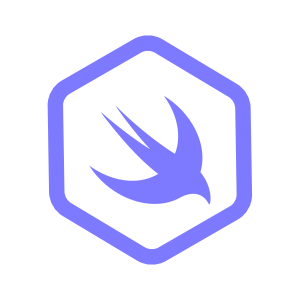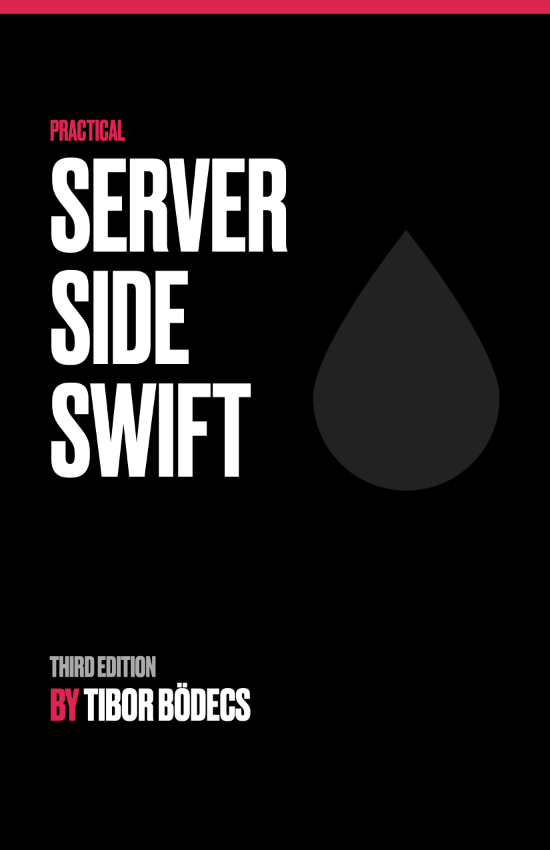Templating with Swift-Mustache
When you’re working on a backend, you’ll often need to generate HTML or other text-based formats. Some common examples include rendering web pages and sending emails.
One popular way to generate text-based output is to use a templating engine. A templating engine is a tool that lets you define a template with placeholders for dynamic content. You can then fill in the placeholders with actual values to generate the final output.
In this tutorial, you’ll learn how to use the Mustache library to generate text-based output in Swift.
What is Mustache?
Mustache is a logic-less templating language. It’s called “logic-less” because there are no complex statements in Mustache templates. Mustache templates are also used by this blog.
Unlike Leaf, which is Swift-specific, Mustache templates can be used in any language that has a Mustache implementation. Mustache is low-complexity, which also improves performance.
Adding Swift-Mustache to Your Project
First, you need to add the Swift-Mustache package to your project. You can do this by adding the following line to your Package.swift file:
.package(url: "https://github.com/hummingbird-project/swift-mustache", from: "2.0.0"),
Then, add the Mustache library to your target dependencies:
.product(name: "Mustache", package: "swift-mustache"),
Using Mustache Templates
Here’s an example of a simple Mustache template:
<main>
<h1>{{ title }}</h1>
<p>{{ body }}</p>
</main>
Create a templates directory in your project, and save this template as short-post.mustache in the templates directory.
In this template, {{ title }} and {{ body }} are placeholders for dynamic content. You can fill in these placeholders with actual values using the Mustache library.
Here’s how you can use the Mustache library to render this template:
import Mustache
let library = MustacheLibrary("/path/to/templates/")
MustacheLibrary loads all the templates from the specified directory. You can then use the render method to render a template. This also enables templates to embed other templates.
Then, create a struct to hold the data you want to render:
struct ShortPost {
let title: String
let body: String
}
You can then render the template like this:
let shortPost = ShortPost(title: "Hello, World!", body: "This is a short post.")
let rendered = try library.render(
shortPost,
withTemplate: "short-post"
)
The render method takes the data you want to render and the name of the template file. It returns the rendered output as a String.
In some scenarios, the custom data may contain HTML tags. By default, these are escaped. This means that the HTML tags are displayed as text rather than being rendered as HTML. To render the HTML tags, you can render it as raw by using a three-brace syntax {{{ and }}}:
<main>
<h1>{{ title }}</h1>
<p>{{{ body }}}</p>
</main>
In this scenario, the body property will be rendered as raw HTML whereas the title property will be escaped.
Arrays
You can also use arrays in your Mustache templates. This is useful when you want to render a list of items. Here’s an example:
<ul>
{{#items}}
<li>{{ name }}</li>
{{/items}}
</ul>
Save this as items.mustache in the templates directory. You can then render this template with an array of items:
struct Item {
let name: String
}
let items = [
Item(name: "Item 1"),
Item(name: "Item 2"),
Item(name: "Item 3")
]
let rendered = try library.render(
["items": items],
withTemplate: "items"
)
In this example, the items array is passed to the render method as a dictionary. The {{#items}} and {{/items}} tags are used to create a ‘section’ that is repeated for each item in the array.
The nested {{ name }} tag is replaced with the name property of each item in the array. Within the scope of a section, the {{ name }} tag is replaced with the name property of each item in the array.
If your array contains the raw String values, you won’t need to access the name property. Instead, you can directly access the array’s value:
<ul>
{{#items}}
<li>{{.}}</li>
{{/items}}
</ul>
In this example, the {{.}} tag is replaced with the value of each item in the array.
Empty Arrays
Sometimes, you may want to render a different section of the template when an array is empty. You can do this using the {{^items}} tag:
{{#posts}}
<h2><a href="{{link}}">{{title}}</a></h2>
{{/posts}}
{{^posts}}
<p>No posts found.</p>
{{/posts}}
In this example, the {{#posts}} section is rendered if the posts array contains data. If the posts array is empty, the {{^posts}} section is rendered instead.
As you’ve seen, Swift-Mustache library provides a lightweight way to generate text-based output in Swift. The library has more to offer, such as partials and lambdas. You can explore these features to create more complex templates.
Finally, swift-mustache has some extra features, template inheritance and transforms. This makes mustache even more powerful to work with.
Related posts
Beginner's Guide to Protocol Buffers and gRPC with Swift
Learn Protocol Buffers and gRPC with Swift in this easy, step-by-step beginner's guide.
Introduction to Swift Service Lifecycle
This article offers practical examples to introduce the Swift Service Lifecycle library.
AsyncHTTPClient by example
This article offers practical examples to introduce the Swift AsyncHTTPClient library.